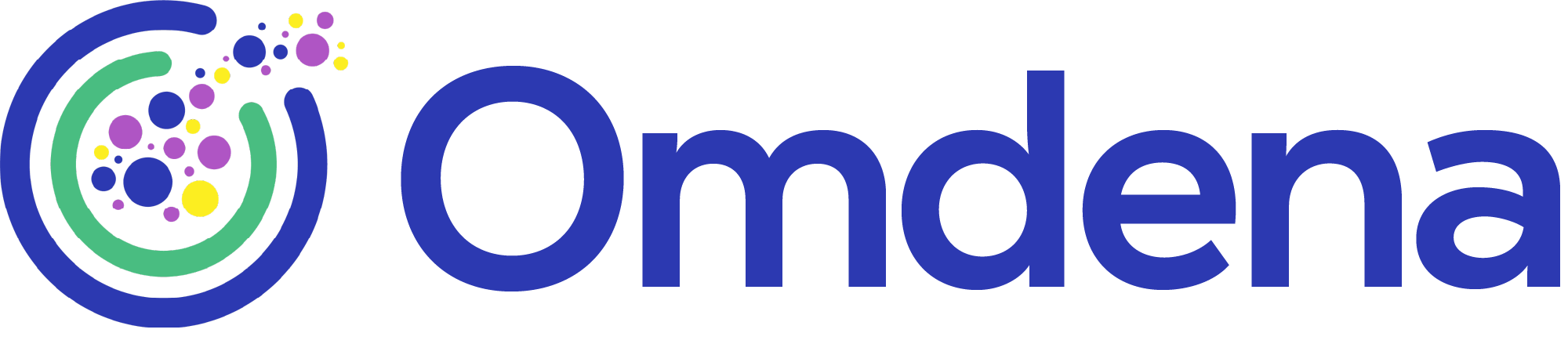Deploying a Model Using Docker as Endpoint in a Pathology Mobile App
May 14, 2021

Problem Statement
We have participated in Detecting Pathologies Through Computer Vision in Ultrasound Omdena challenge to build an Ultrasound solution that is able to detect the type and location of different pathologies. The solution works with 2D images and also is able to process a video stream.
Identify the presence of a specific pathology on the ultrasound image and provide the location of the pathology with bounding box coordinates and mask. Ultrasound is a relatively inexpensive and portable modality of diagnosis of life-threatening diseases and for use in point of care. This will assist to deliver impactful and feasible medical solutions to countries where there are significant resource challenges.
Inference Pipeline
We deploy a model using Docker container with REST-enabled services that receive an image, do some processing if needed, predict the model output, and sends as bytes or JSON.
Docker is an open platform for developing, shipping, and running applications. Docker enables you to separate your applications from your infrastructure so you can deliver software quickly.
The model we are deploying is a Mask R-CNN (Region-Based Convolutional Neural Network) model that gives mask, bounded box coordinates, type of pathology, and their score (i.e probability).
Import the required libraries: flask is for API, flassger is for integration with swagger documentation, NumPy is for some array processing, PIL is for image processing and ONNX Runtime is a cross-platform inference and training machine-learning accelerator compatible with deep learning frameworks, PyTorch and TensorFlow/Keras, as well as classical machine learning libraries such as sci-kit learn, and more.
from flask import Flask, request, jsonify from flasgger import Swagger import numpy as np from PIL import Image import onnxruntime as rt
We initialize the flask app and write a template for swagger. We also write a function that checks the filename for type and allows only png, jpg, jpeg file types.
app = Flask(__name__)
swagger = Swagger(app, template={
"swagger": "2.0",
"info": {
"title": "Inference",
"version": "1.0.0"
}
})
ALLOWED_EXTENSIONS = {'png', 'jpg', 'jpeg'}
labels = ["Normal","Benign","Malignant"]
def allowed_file(filename):
return '.' in filename and filename.rsplit('.', 1)[1].lower() in ALLOWED_EXTENSIONS
Load the model using onnxruntime. ONNX Runtime reads a model saved in ONNX format. The main class InferenceSession wraps loading and running models functionalities in a single place. And we can use run method of the class to compute the prediction. Model loading happens only when the docker container starts. We can use different models and different inference runtimes (such as onnx or tensorflow). When adding models the increased memory consumption and inference time should be considered according to the available resources for deployment.
model = rt.InferenceSession('model.onnx')# path is relative
The route decorator in Flask is used to bind URL to a function. We add a route and the method for it and define a function for it. The data inside “”” is used by swagger for showing the description and parameter and sample responses. We then check for the type of image file and return 400 if the input is not supported. Otherwise, we load the image and predict the outputs. We send mask as png image, label and bounded box as headers.
Flasgger comes with embedded Swagger UI so you can access http://localhost:5001/apidocs and visualize and interact with your API resources. It also provides validation of the incoming data. We can add what type of responses can be expected too. A response is defined by its HTTP status code and the data returned in the response body and/or headers.
@app.route("/image",methods=[“POST”])
def predict():
"""
Upload Image and get mask, bounded box coordinates and label
---
parameters:
- in: formData
name: image
type: file
required: true
responses:
200:
description: gets output
400:
description: input not supported
"""
image_file = request.files[‘image’]
if image and allowed_file(image.filename):
pil_img = Image.open(image_file)
image = np.array(pil_img)
pil_img.close()
img = img[np.newaxis, ...]
pred = model.run(None,{'input': img.astype(np.float32)})
data = pred[0]
data = cv2.normalize(data, None, 0, 255, cv2.NORM_MINMAX, cv2.CV_8U)
data = data.transpose((1,2,0))
mask = Image.fromarray(data,'RGB')
mask.show()
output = io.BytesIO()
mask.save(output, format="PNG")
mask.close()
response = Response(output.getvalue(), mimetype = 'image/png')
response.headers['Label'] = labels[pred[1]]
response.headers['Bounded_box-Coordinates'] = pred[2]
return response, 200
return 'only png, jpg, jpeg file types are allowed', 400
We can send it as JSON by converting the mask image to base64string. We need to import base64 as a dependency. The purpose of converting to base64 string is to send multiple images as output. We can add heat maps or mask outline as outputs and send them alongside the mask image.
encoded_mask = base64.b64encode(output.getvalue())
response = jsonify({'mask':encoded_mask.decode('utf-8')})
The flask app, port, environment are mentioned in .flaskenv file
FLASK_APP=app.py FLASK_DEBUG=1 FLASK_ENV=development FLASK_RUN_PORT=5001
And then we run the app
if __name__ == '__main__': app.run(debug = True)
Swagger URL: http://localhost:5001/apidocs/
Parameters specify the input. In the multipart form data, the incoming request should have an image file in binary format. We can use the requests library to send requests and open to read data from the file and send it.
import requests
requests.post('http://127.0.0.1:5001/image',files = {'image': open('file_path/file_name.png','rb')})
The input and output are shown
Docker provides the ability to package and run an application in a loosely isolated environment called a container. The isolation and security allow you to run many containers simultaneously on a given host. Containers are lightweight and contain everything needed to run the application, so you do not need to rely on what is currently installed on the host.
Docker uses a client-server architecture. The Docker client talks to the Docker daemon, which does the heavy lifting of building, running, and distributing your Docker containers. A Docker registry stores Docker images. Docker Hub is a public registry that anyone can use. An image is a read-only template with instructions for creating a Docker container. A container is a runnable instance of an image.
We place all libraries and their versions in requirements.txt file and use Docker file to create docker image.
The requirements.txt
flasgger==0.9.5 Flask==1.1.2 onnxruntime==1.6.0 Pillow==8.1.0 python-dotenv==0.15.0 numpy==1.16.6
The Dockerfile
FROM python:3.8-slim-buster WORKDIR /user/src/app COPY requirements.txt ./ RUN pip install --no-cache-dir -r requirements.txt COPY . . EXPOSE 5001 CMD [ "flask", "run" ]
Build the image. A docker_id is only required if you want to push the image
export DOCKERID=docker_id docker image build -tag $DOCKERID/project_name:project_version .
Push the image after building it
docker login docker push $DOCKERID/project_name:project_version
Run or pull the image
docker run -p 5001:5001 — network 'host' -rm docker_id/project_name:project_version
Pathology Mobile App
An YOLOYv5s model was trained using Pytorch, and later converted to torchscript for deployment in Android. Android Studio was used in the development and Pytorch Android API was used to load, run the model, and get the predictions within the Android environment. The deployment workflow followed PyTorch’s mobile development guides.
Steps to deploy a trained model to a pathology mobile app (Android)
Step 1: As shown in the figure above, the first step is to convert the pytorch trained model to torch script. The pytorch code is then converted to serializable and optimizable models as follows
ts_module = torch.jit.trace(model, data)
ts_module.save("model.torchscript.pt")
Step 2: In android development editor, include the android torchvision dependencies in gradle. pytorch_android is the main dependency and pytorch_android_torchvision has the utility to convert Image and Bitmap to tensors.
dependencies {
implementation 'org.pytorch:pytorch_android:1.7.0'
implementation 'org.pytorch:pytorch_android_torchvision:1.7.0'
}
final Tensor itensor = TensorImageUtils.bitmapToFloat32Tensor(bmap, PrePostProcessor.NO_MEAN_RGB, PrePostProcessor.NO_STD_RGB);
Step 3: Loading the model and run the inference
mdl = PyTorchAndroid.loadModuleFromAsset(getAssets(), "model.torchscript.pt"); … IValue[] outputTuple = mdl.forward(IValue.from(inputTensor)).toTuple();
Results
The benefit of deploying the model itself to a pathology mobile app without using any API is to make it work in the offline mode. The purpose was to empower the health workers working in remote areas by providing a tool that can work without an internet connection. And mobile is the best option for it which can be carried and transported easily.
Conclusion
The article showed steps for deploying the model with Flask, creating a Docker container so that it can be easily deployed in the cloud, and creating an offline pathology mobile app so that it can be used in places without an internet connection like Africa.
You might also like